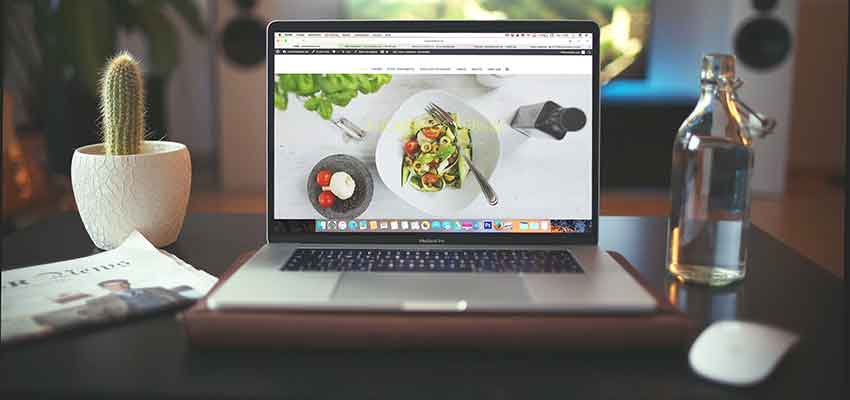Show:
Create and extract archives using tar and gzip
One of the simplest tasks is creating and extracting files using tar and gzip. Yet for most new developers this is a daunting task. These days tar is mostly used to simply combine a few files into a single file and then gzip is used to compress that file.
Here is a quick overview how to use tar and gzip to create and compress an archive:
# archive individual files tar -cvzf myarchive.tar.gz /path/to/file1 /path/to/file2 # archive whole directory tar -cvzf myarchive.tar.gz /path/to/dir # archive whole directory but don't store full path tar -cvzf myarchive.tar.gz -C /path/to/dir ./
Options give to tar are: c to create new archive, v to be verbose, z to compress resulting archive with gzip, and f to write the archive to specified file. After options you can list files and dirs you want to archive.
In all examples we provide a full path to a file or dir we want to archive. In this case tar will store files in the archive using the full path. This means once you extract the files you’ll have a complete directory structure from root dir onwards.
The way to avoid this is either to manually cd to dir in which files are stored, or to tell tar using C option to change dir before archiving files.
Finally to extract an archive:
tar -xvzf myarchive.tar.gz
The x option tells tar to extract the archive into current directory.
For more information you can consult manual using man tar.

 Return to Previous Page
Return to Previous Page